A discussion about different options for using parameters in Powershell scripts was brought up, including using $args without a [param] block, using a [param] block with named parameters, or not specifying parameters at all. The advice given was to only use named parameters with a [param] block for proper integration with ControlUp. Examples of these options were provided.
Read the entire ‘How to Use Parameters in Powershell Scripts for ControlUp’ thread below:
$headers = New-Object "System.Collections.Generic.Dictionary[[String],[String]]"
$headers.Add("Content-Type", "application/json")
$body = @"
{
"routing_key": "xxxxxxxxxxxxxxxxxxxxxxx",
"event_action":"trigger",
"payload": {
`"summary`": `This was generated from an event log of 99`",
`"severity`": `"critical`",
`"source`": `"$MachineName`"
}
}
"@
[Net.ServicePointManager]::SecurityProtocol = [Net.SecurityProtocolType]::Tls12
$response = Invoke-RestMethod ‘https://events.pagerduty.com/v2/enqueue‘ -Method ‘POST’ -Headers $headers -Body $body
$response | ConvertTo-Json
I think you played with similar setup @member?
If you’re using named variables, you have to have a [params] block at the start of your script.
$args
The easiest way is to use $args. This is easy to use inside the script but a little harder to keep organized.
———– args.ps1 example ————-
Use $args without param block
$FirstName = $args[0]
$LastName = $args[1]
$Age = $args[2]
Write-Host "First Name: $FirstName"
Write-Host "Last Name: $LastName"
Write-Host "Age: $Age"
In the console you’d set it up like this. Note how the parameters show as args[0], args[1], etc.
Also note that in the prompt for parameter input, parameter name is left empty. This is important because else the parameter will be turned into a named parameter.
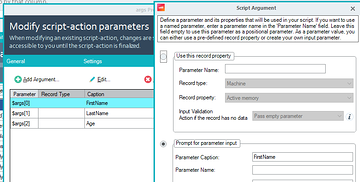
Param() block
Another option is to use named parameters. Using named parameters however you need a bit of code in your script to tell Powershell what parameters to expect.
——————– params.ps1 ——————–
param (
[string]$FirstName,
[string]$LastName,
[int]$Age
)
Write-Host "First Name: $FirstName"
Write-Host "Last Name: $LastName"
Write-Host "Age: $Age"
This script is essentially the same as the $args script, except the parameters are named instead of positional.
In this case we are giving the parameter a name and you can see that the parameter is shown as $FirstName, $lastName, etc.
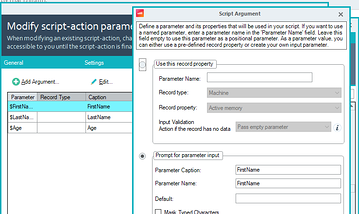
noParams.ps1
Last but not least, the version I think you might have been using.
This script configures ControlUp to pass named parameters. But doesn’t tell Powershell which parameters to expect.
Note how this script uses named parameters.
————– noParams.ps1 —————
can’t use named parameters without param block
Write-Host "First Name: $FirstName"
Write-Host "Last Name: $LastName"
Write-Host "Age: $Age"
This script does nothing special and assumes it can just use $age, $LastName, etc. However Powershell will not understand how to accept these parameters.
ControlUp will still ask for the values but they will not work inside the script.
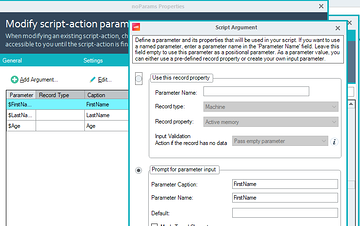
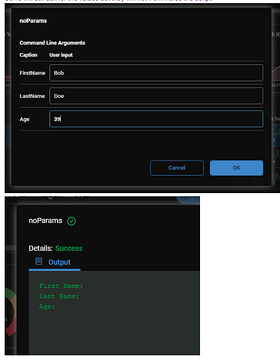
I’m showing prompted parameters. Same concept applies to record properties. Only give them names if you have a [param] block
Continue reading and comment on the thread ‘How to Use Parameters in Powershell Scripts for ControlUp’. Not a member? Join Here!
Categories: All Archives, ControlUp Scripts & Triggers
