A user was having trouble with a Windows device not reporting any installed apps. Another user suggested using the built-in Powershell script to collect this information, which can be found at C:\ProgramData\Avacee\sip_agent\scripts. It runs once a day, but can also be added as an action and run on demand. The necessary details should not be changed in the script.
Read the entire ‘Troubleshooting Missing Installed Apps in ControlUp for Windows Devices’ thread below:
if I have a windows device that’s online and healthy yet not reporting any installed app, is there a cmd i can run to force the process for collection?
There is a builtin_installed_apps powershell script that runs on all windows devices that will report in the installed apps
if it’s not working, can i run it manually?
Yes you can grab the script from the device and add it as an action ,/ script then you can run it
Question does your Pwershell scripts need to be signed ?
well it works on some devices and not others. all have the same policies/GPOs applied
i dont’ see on the local device, where these kind of scripts reside
C:\ProgramData\Avacee\sip_agent\scripts
Thanks Luke was typing now
copy paste 🙂 never type
the scripts for builtin apps runs once a day
but you can add it here and you can run on demand
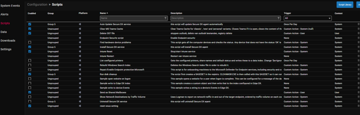
don’t change any of the details in it
ty!
Continue reading and comment on the thread ‘Troubleshooting Missing Installed Apps in ControlUp for Windows Devices’. Not a member? Join Here!
Categories: All Archives, ControlUp for Desktops, ControlUp Scripts & Triggers
